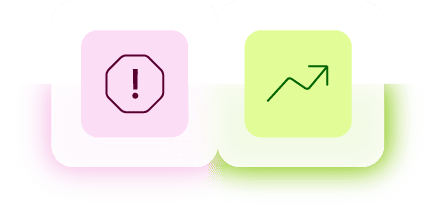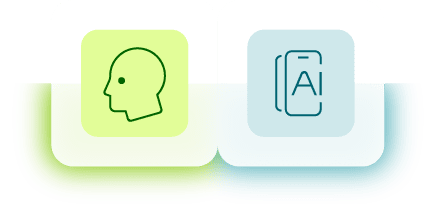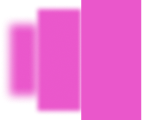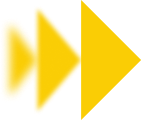So you've built a Cordova app and you're ready to release it out into the world — congratulations! This guide will show you how to deploy your Cordova app on the App Store and Google Play.
How to release your Cordova app for iOS
1. Prerequisites
- Have a Cordova project with an iOS app
- Make sure that you are running on Apple OS X. You can check with the following code:
The result will look like this:
Requirements check results for ios:Apple OS X: installed
2. Build a deployable iOS project
Run the following command:
As soon as the building is completed successfully, you will find the project in /platforms/ios/iOSApp
3. Open the project in Xcode
From the command line:
4. Sign and publish your app on the App Store
Follow this step-by-step guide for How to Submit Your App to the App Store.
How to release your Cordova app for Android
1. Update your release information
- Open the config.xml and package.json files in your project’s directory.
- Edit all the release details you need: the widget ID, app icon, and versioning.
2. Make sure you build properly
From the Cordova directory execute the following:
Open config.xml and add the following bracket where luciq is the name of your domain and androidapp is the name of your app. The result will look like this:
3. Specify if you want the icon to apply to all platforms or Android only
This can be done by adding the following:
4. Specify the version of your app
Remember to increment every time when building a new release. This can be done by adding the following:
5. Add the Android platform back
6. Sign your Android app
Cordova has a built-in way to let you sign Android apps quickly. This is done with a config file, build.json, which will carry all the needed information to sign the app. The file should look like this:
Edit the config file to your liking.
When it’s ready, execute the following command:
Now you should have your final product: app-release.apk
7. Upload your APK to the Google Play Store
Follow this step-by-step guide for How to Submit Your App to the Google Play Store.